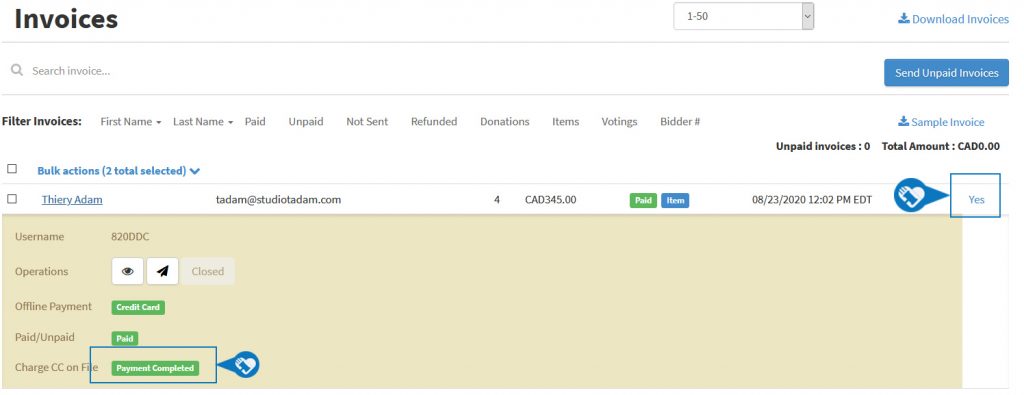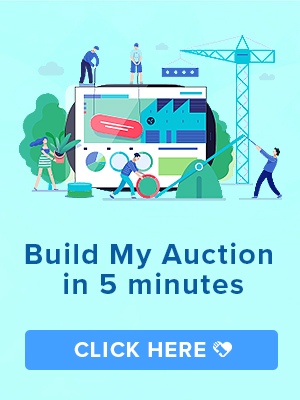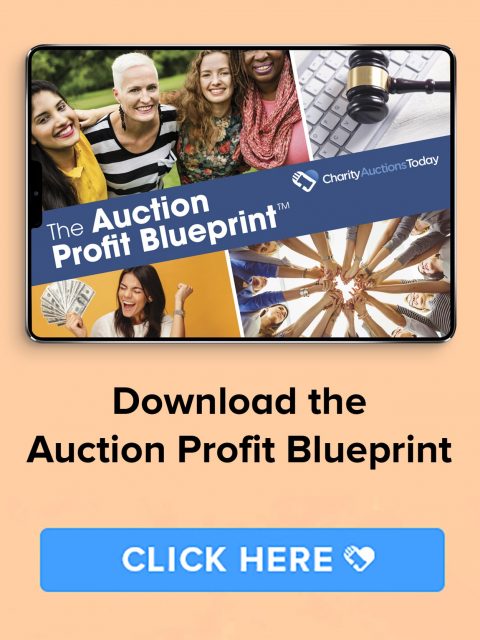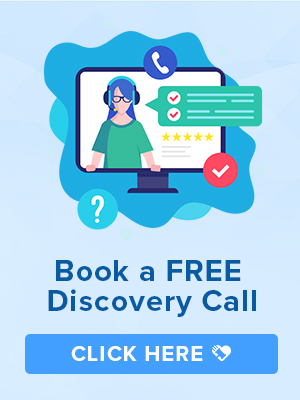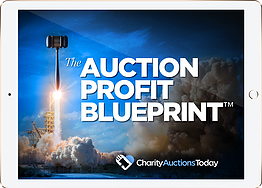Knowledge Base > Auction How-To’s > Bidding FAQ’s > Charging Credit Cards on file for Winning Invoices
There are two ways to charge a credit card that has been pre-registered and on file for your auction. You can charge each invoice individually or charge all the Credit Cards in bulk.
Note: If you have a Free Plan activated, this will be done automatically when your auction ends.
Charging Individual Credit Cards: From the Invoices page, you can either click the “Yes” in the CC column and you will see a prompt to charge the card on file. You can also click on the Bidder Name and you will see a blue button to “Charge Payment”.
Charging Credit Cards in Bulk: To charge all the credit cards in Bulk, check all the invoice you would like to charge and in the “Bulk Actions” dropdown, choose “Charge Credit Cards”.
Note: If a credit card is declined, as the Bidder, you can simply go back into your invoice and click “Pay Now” and enter in a new card. This can occur for different reasons but many times the card issuer needs approval to allow the charge from its card holder for security purposes. You will want to contact your card issuer and the transaction will be cleared for a retry.