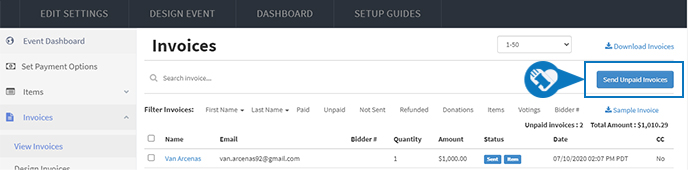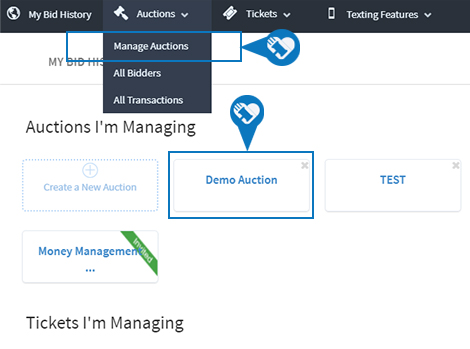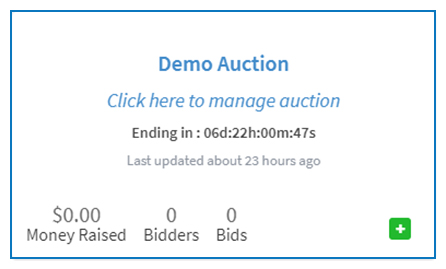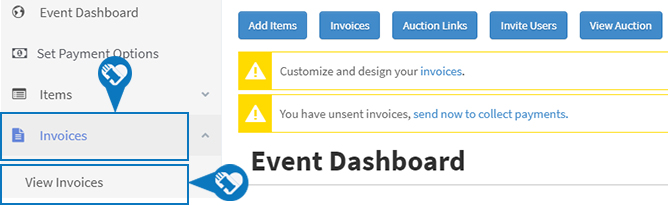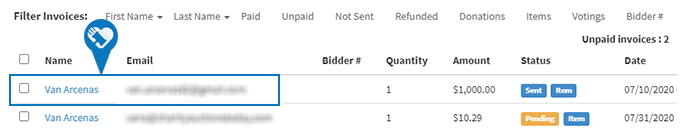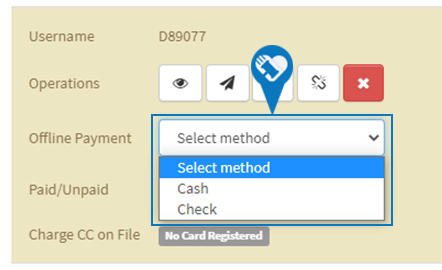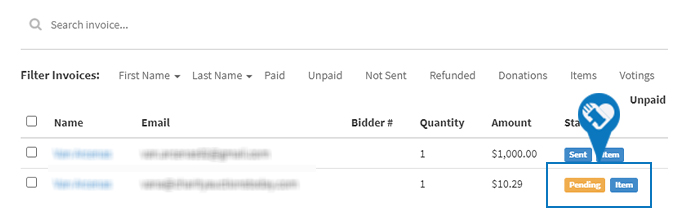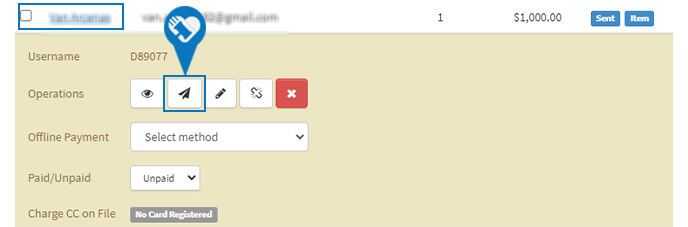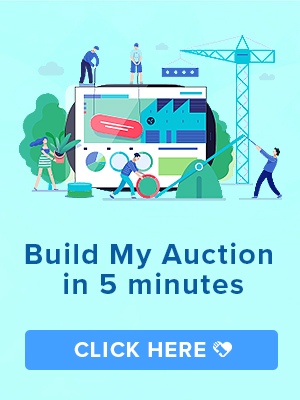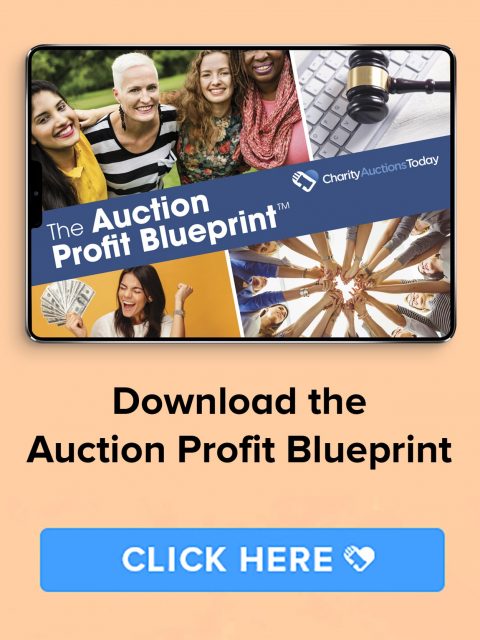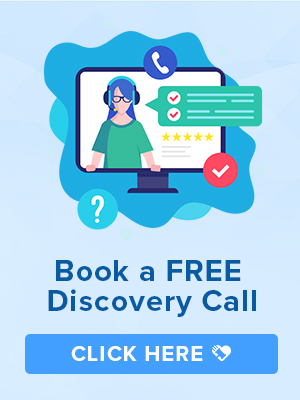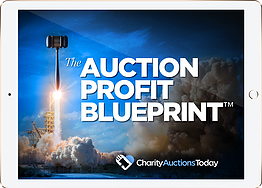Knowledge Base > Auction How-To’s > Bidding FAQ’s > Update status of an Unpaid invoice
Please follow the below steps to manually update the status of an invoice, from Unpaid status to Paid.
Step 1) Click “Auctions” on the far left > Click on “Manage Auctions“.
Step 2) Click on the name of your auction.
Step 3) Click “Invoices“.
Step 4) Click on Bidder’s Name associated with the invoice you wish to edit.
Step 5) Select the payment method that you received from the winning bidder. You will be prompted to confirm if you are sure before the invoice is marked as paid.
On a Free Plan
Auction Closeout is defaulted to Auto Closeout. This means your invoices are automatically generated, all high bidders are charged with the credit card they put on file during bidding. All of your invoices will be marked as paid.
In an instance that the invoice is not marked as paid due to a card decline, the bidder will receive an email regarding the issue. They will then have the opportunity to input a new card to pay for the items won.
Have an unpaid invoice and need to follow up?
If you have a few lingering invoices that have yet to be paid by your winning bidder, you can follow up by resending the invoice. This will send the bidder an email reminder of their unpaid invoice.
To resend an invoice, go to your invoice screen then click on the bidders’ name then click on the Paper Airplane icon.
If you need to resend all unpaid invoices simply click on the Blue button labeled “Send Unpaid Invoices.”