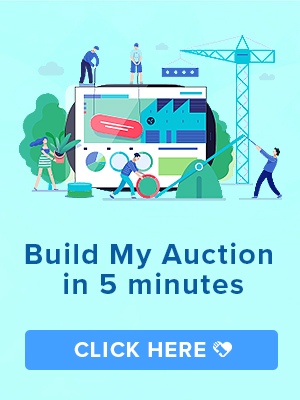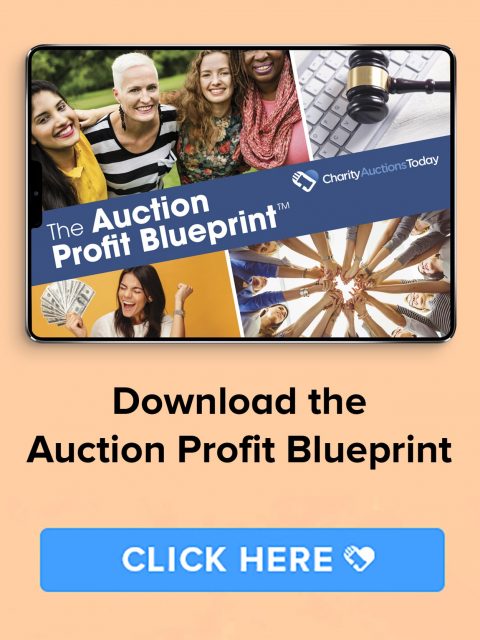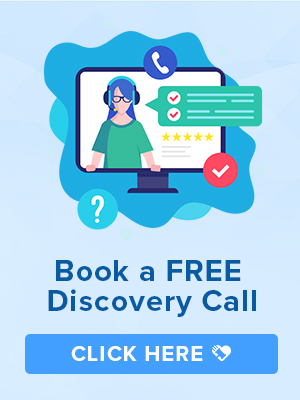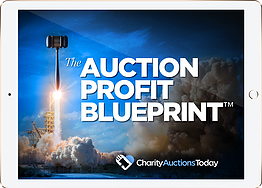Knowledge Base > Auction How-To’s > Bidding FAQ’s > Setting up the Bidding Paddle Raise Feature
We have two Paddle Raise types on our platform, Mobile and Traditional.
Both can be accessed via your Auction Dashboard > Live Event Options > Paddle Raise.
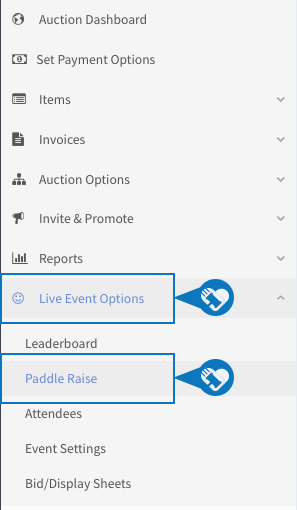
MOBILE PADDLE RAISE
To set up a Mobile Paddle, you must first enter six quick donation amounts. Then choose if you would like to allow for an other donation field. This will allow your donors to enter a value of their choosing. You will also have to option to show or hide the Paddle Raise option to your guests.
The best practice would be to hide the Paddle Raise feature until you would like this available during your event. When ready, ask your guests to press your Donate button on your auction page to begin.
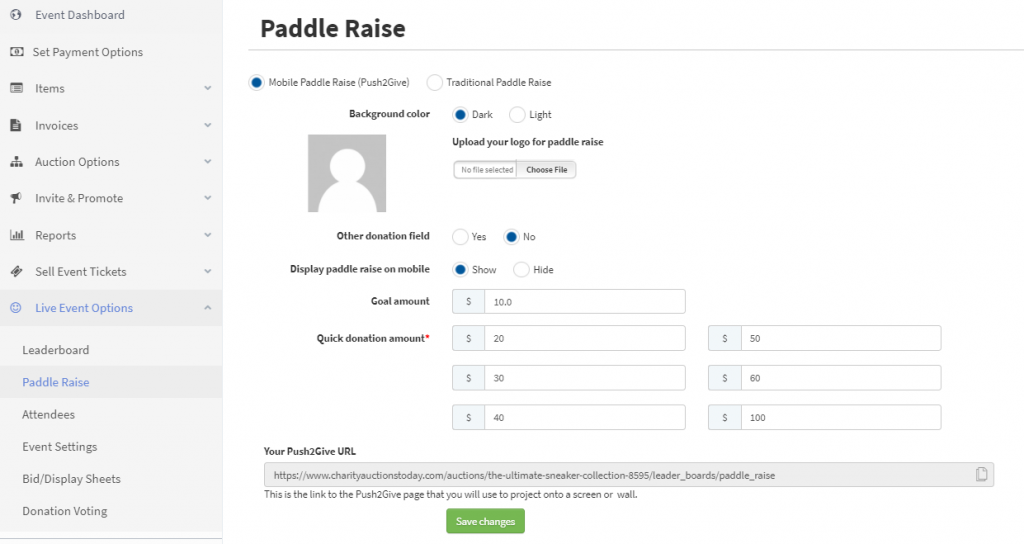
Donor View on Mobile Phone
Step 1:
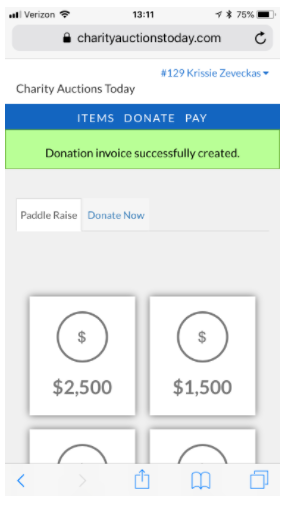
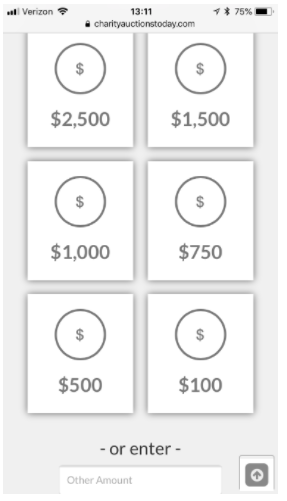
Step 2:
TRADITIONAL PADDLE RAISE
For the Traditional Raise, enter the donation value in the Enter Amount field. Then, enter the Paddle/Bidder Number for the donors wishing to donate that amount. Click Save Changes to add to the donor’s invoice.
The template has 10 bidder number fields. If you have more than 10 donors for a specific donation amount, simply enter the amount a second (or third and so on) time and continue to add the bidder numbers for the remaining donors.
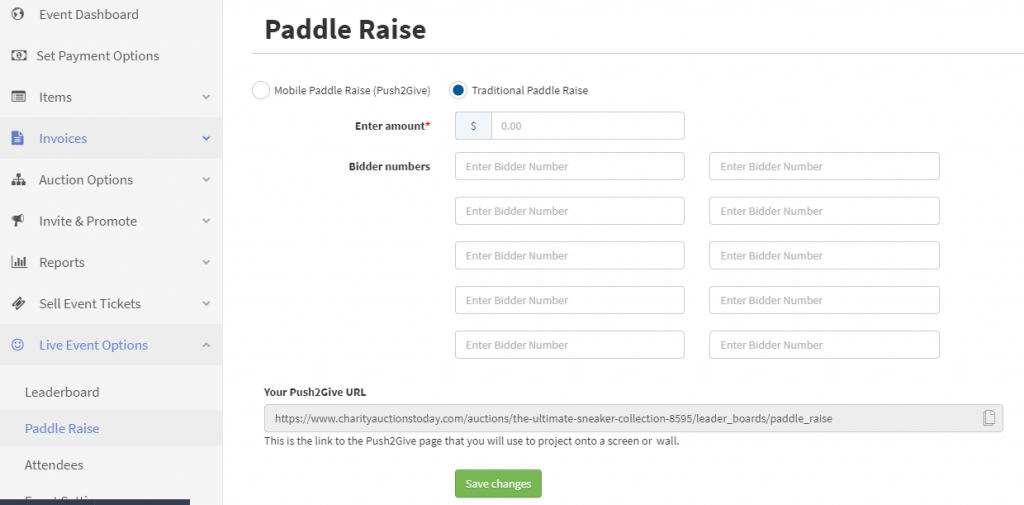
LEADERBOARD
You can customize and display a leaderboard for your Paddle Raise as well. You will find the customization options within the Mobile Paddle raise area.
To customize, choose your background color, enter your goal amount and upload your logo. Then, copy Your Push2Give URL and paste into your browser on the device connected to a projector/monitor. Totals will update in real-time.
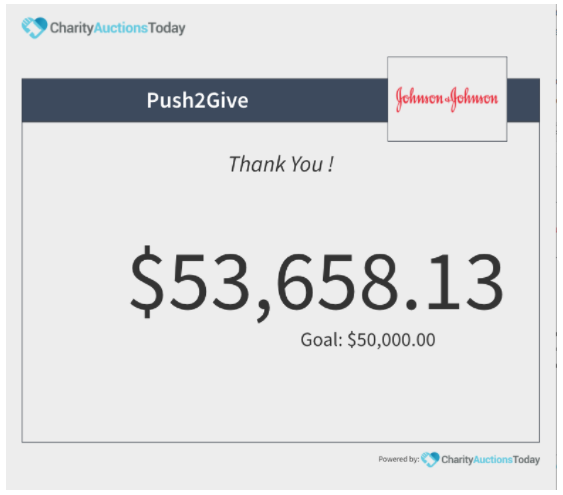
Please note: Donations will be invoiced separately to items won. If a bidder makes multiple donations, each will appear separately on one invoice and a grand total will be requested for payment.